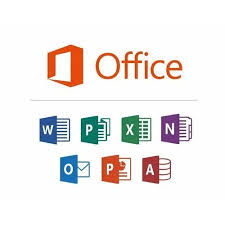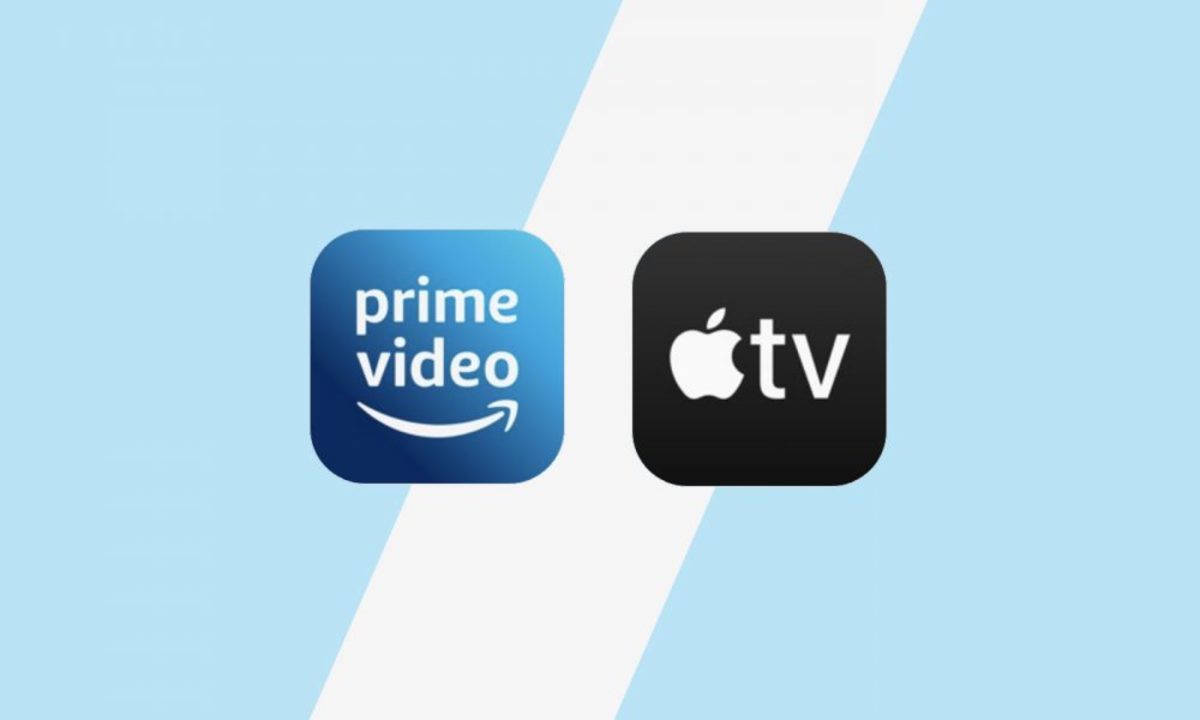MS Office, also known as Microsoft Office, is a group of computer programs created by Microsoft. It includes popular tools that help people with various tasks. The main programs in MS Office are:
- Word: This is a word processor. It helps you write letters, reports, and stories.
- Excel: This is a spreadsheet program. It helps you organize numbers and make charts.
- PowerPoint: This is a presentation program. It helps you create slideshows with text, pictures, and videos.
- Outlook: This is an email program. It helps you send and receive emails and manage your calendar.
MS Office is used by many people in schools, offices, and homes. It makes different tasks easier by providing tools that work well together. For example, you can use Word to write a report and then use Excel to add some charts to it.
How to Use MS Office
Using MS Office is easy once you know what each program does. Here’s how you can use the main programs:
- Word:
- Open Word by clicking its icon on your computer.
- Start a new document by clicking “New” or open an existing one by clicking “Open.”
- Type your text in the document. You can change the font, size, and color using the toolbar at the top.
- Save your document by clicking “Save” and choosing a place on your computer to store it.
- Excel:
- Open Excel by clicking its icon.
- Start a new spreadsheet by clicking “New” or open an existing one by clicking “Open.”
- Enter your numbers and text into the cells. You can use formulas to do math automatically.
- Create charts by selecting your data and clicking on the “Insert” tab to choose a chart type.
- PowerPoint:
- Open PowerPoint by clicking its icon.
- Start a new presentation by clicking “New” or open an existing one by clicking “Open.”
- Add new slides by clicking “New Slide” and choose the type of slide you want.
- Insert text, pictures, and videos into your slides. You can also add animations to make your presentation more exciting.
- Outlook:
- Open Outlook by clicking its icon.
- To send an email, click “New Email,” type the recipient’s email address, write your message, and click “Send.”
- To check your calendar, click on the “Calendar” icon. You can add events and reminders here.
Pros of MS Office
MS Office has many benefits that make it a popular choice:
- Easy to Use: The programs are user-friendly and have lots of helpful features. Most people find them easy to learn and use.
- Versatile: You can use MS Office for many different tasks. Whether you’re writing a letter, making a budget, or giving a presentation, MS Office has a tool for it.
- Compatibility: MS Office works well with other programs and devices. You can easily share your documents and files with others, even if they use different computers or software.
- Support: Microsoft offers a lot of support for MS Office. There are tutorials, help articles, and customer service available if you need assistance.
Cons of MS Office
While MS Office is very useful, it also has some downsides:
- Cost: MS Office can be expensive. You have to buy a license or subscribe to use it, which might not be affordable for everyone.
- Complexity: Some of the advanced features can be complicated to use. If you only need basic functions, the extra features might be overwhelming.
- Updates: MS Office often gets updates that can change how things work. This means you might need to spend time learning new features or finding where things are located.
- Compatibility Issues: Sometimes, files created in one version of MS Office may not open properly in older versions or other programs.
Top 10 MS Office Alternatives
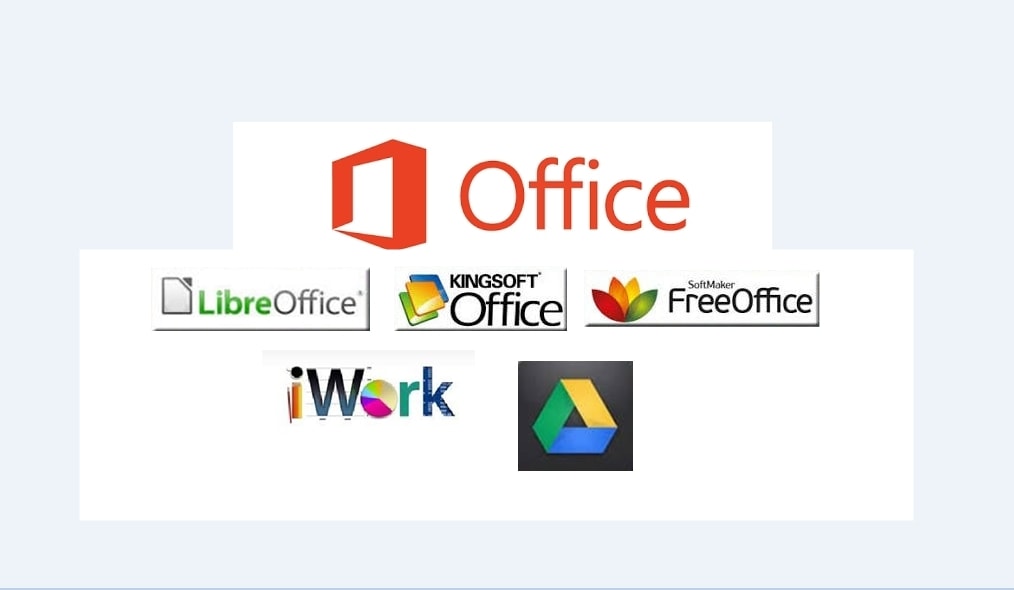
Microsoft Office is popular, but there are many other options out there that are just as good or even better for different needs. Let’s look at the top 10 alternatives to MS Office, each offering unique features and benefits.
1. Google Workspace
Google Workspace, formerly known as G Suite, is a fantastic alternative to MS Office. It includes Google Docs, Sheets, and Slides. These tools are perfect for writing documents, making spreadsheets, and creating presentations. The best part is that everything is stored in the cloud, so you can access your work from any device with an internet connection. Plus, Google Workspace is free for personal use, making it a great choice for students and casual users.
2. LibreOffice
LibreOffice is another great option. It’s a free, open-source software suite that includes Writer (for documents), Calc (for spreadsheets), Impress (for presentations), and more. LibreOffice is known for its strong compatibility with MS Office file formats, so you can easily open and edit .docx, .xlsx, and .pptx files. It’s perfect for those who need a powerful office suite without the cost.
3. Apple iWork
If you’re using a Mac, Apple’s iWork suite is a top choice. It includes Pages (for documents), Numbers (for spreadsheets), and Keynote (for presentations). iWork is designed to work seamlessly with macOS and iOS devices. It offers a clean, easy-to-use interface and integrates well with Apple’s ecosystem. You can also share your work via iCloud, making it easy to collaborate with others.
4. Zoho Office Suite
Zoho Office Suite is a cloud-based option that includes Writer, Sheet, and Show. It’s great for online collaboration and has features similar to Google Workspace. Zoho Office Suite also offers tools for project management and CRM, making it a versatile choice for businesses. It has a free plan with basic features and paid plans for more advanced options.
5. WPS Office
WPS Office is a comprehensive office suite that includes Writer, Spreadsheets, and Presentation. It’s known for its high compatibility with MS Office files and its small download size. WPS Office also offers a free version with essential features and a premium version with advanced options. It’s a solid choice for both individual users and businesses.
6. OnlyOffice
OnlyOffice provides a suite of office tools that include Document Editor, Spreadsheet Editor, and Presentation Editor. It focuses on teamwork and collaboration, with features that allow for real-time editing and commenting. OnlyOffice can be used online or downloaded to your computer. It also supports integration with popular cloud storage services.
7. SoftMaker FreeOffice
SoftMaker FreeOffice is a free alternative that includes TextMaker (for documents), PlanMaker (for spreadsheets), and Presentations (for slides). It’s known for its compatibility with MS Office formats and its user-friendly interface. SoftMaker FreeOffice offers a solid set of features without any cost, making it a great option for anyone on a budget.
8. Apache OpenOffice
Apache OpenOffice is another open-source office suite similar to LibreOffice. It includes Writer, Calc, Impress, and Draw. OpenOffice is also compatible with MS Office file formats and is free to use. It’s a good choice for those who prefer an open-source solution with a long history of development.
9. Calligra Suite
Calligra Suite is an open-source office suite that includes Words, Sheets, and Stage. It’s part of the KDE software collection and offers a range of tools for different office tasks. Calligra Suite is known for its innovative features and is a good choice for users looking for something different from the usual office suites.
10. OfficeSuite
OfficeSuite provides a range of tools including Document Editor, Spreadsheet Editor, and Presentation Editor. It’s available for both desktop and mobile devices. OfficeSuite offers cloud integration and supports multiple file formats, including MS Office files. It has a free version with essential features and a paid version with more advanced options.
Each of these MS Office alternatives has its own strengths, so you can choose the one that best fits your needs. Whether you’re looking for something free, compatible with MS Office files, or packed with collaboration tools, there’s an option out there for you.
In summary, MS Office is a powerful tool for many different tasks, and it’s used by people all over the world. Knowing how to use it can make many of your tasks easier, whether you’re writing a report, making a presentation, or managing your emails.