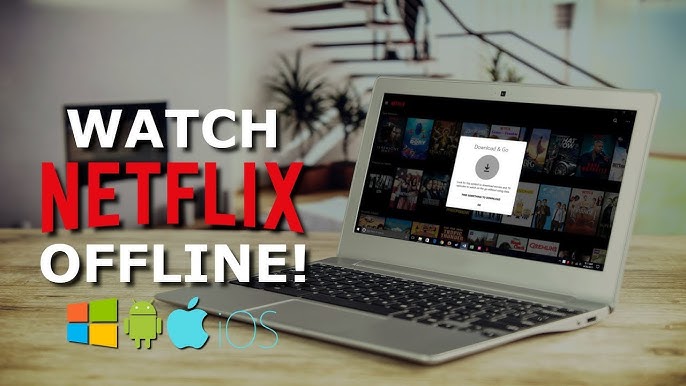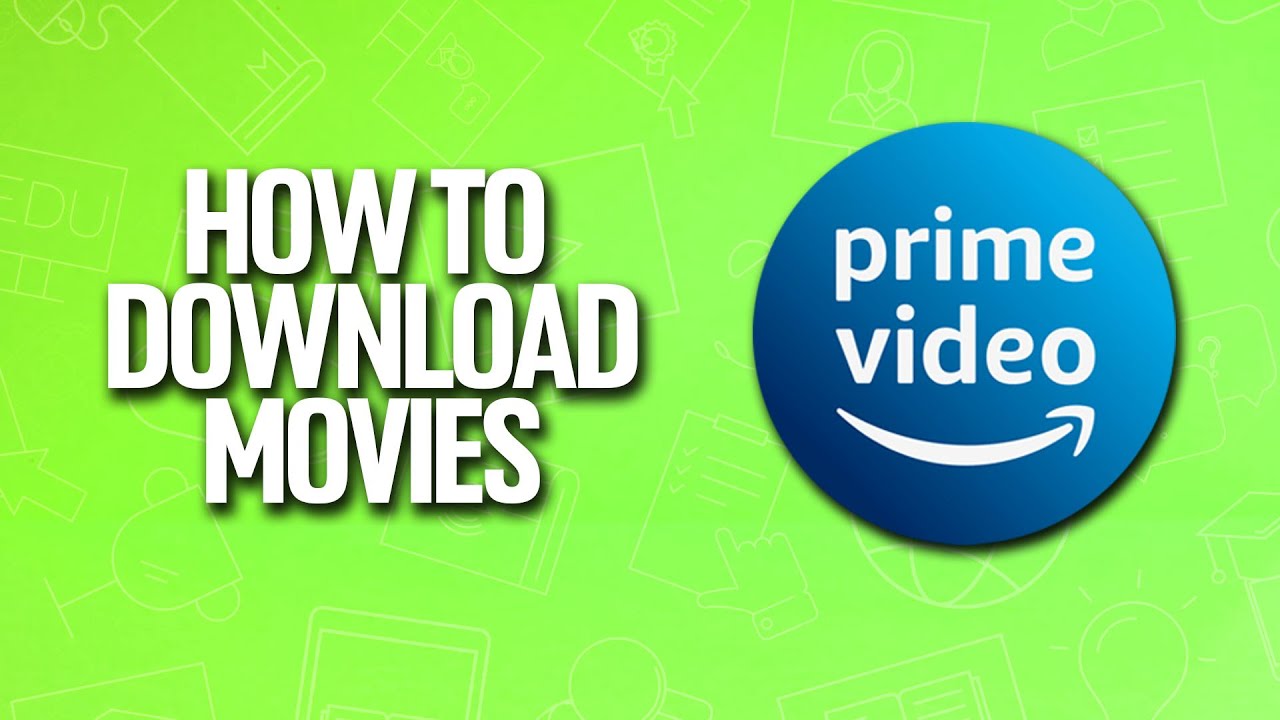How to Watch Netflix Offline
Netflix, as one of the leading streaming platforms, offers a vast library of movies, TV shows, documentaries, and more. However, there are times when an internet connection may not be available, such as during travel or in areas with poor connectivity. To address this, Netflix has made it possible to watch content offline by downloading it to a device. This feature has proven to be incredibly convenient for users who want to enjoy their favorite shows and movies without relying on a stable internet connection. The process of watching Netflix offline will be explained in this log, along with tips on managing downloads and troubleshooting common issues.
Ensure the Netflix App is Up-to-Date
To begin with, it must be ensured that the Netflix app on the device is updated to the latest version. Offline viewing is a feature that is regularly improved, and older versions of the app may not support it or might have limitations. The app can be updated through the respective app store on the device, whether it’s an Android, iOS, or Windows device. After updating, the app should be restarted to ensure that the latest features are activated.
Check Device Compatibility
Before downloading content, it is important to check if the device supports offline viewing. Netflix has made the feature available on a wide range of devices, including smartphones, tablets, and computers. However, some older devices or operating systems might not be compatible. The device settings should be reviewed, and it should be confirmed that the operating system is up-to-date. If necessary, the operating system can be updated to the latest version to enable offline viewing.
Open the Netflix App and Sign In
Once the app is updated and device compatibility is confirmed, the next step is to open the Netflix app and sign in using the account credentials. It should be noted that offline viewing is available only to active subscribers. Therefore, if the account is not active, the subscription should be renewed before proceeding. After signing in, the Netflix library can be browsed as usual.
Locate Downloadable Content
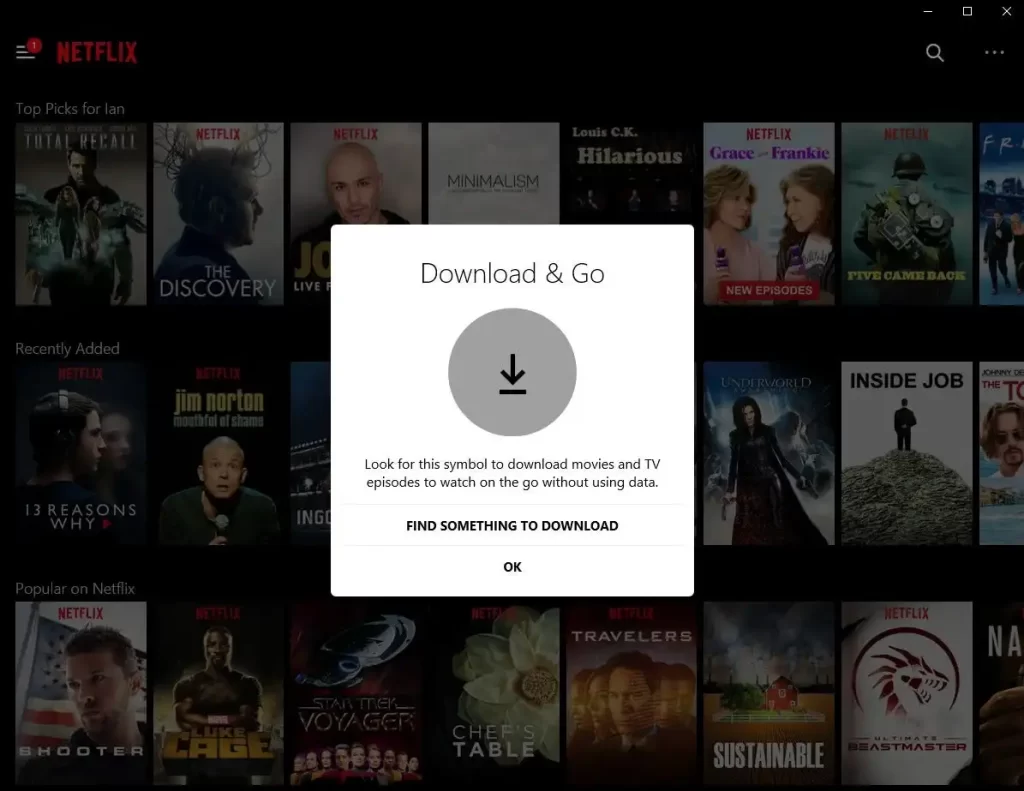
Not all content on Netflix is available for offline viewing due to licensing agreements and other restrictions. To find downloadable content, a special “Available for Download” section has been provided by Netflix. This section can be accessed by tapping on the menu icon in the Netflix app and selecting “Available for Download.” Alternatively, the download icon (a downward-facing arrow) can be looked for next to the title of movies or TV shows while browsing the library. Titles that display this icon can be downloaded.
Download the Desired Content
After identifying the content to be watched offline, the next step is to download it. The download icon next to the title should be tapped, and the download will begin. It is important to ensure that the device is connected to a Wi-Fi network while downloading, as Netflix allows downloads over Wi-Fi to prevent excessive data usage. However, if Wi-Fi is not available, the settings can be adjusted to allow downloads over cellular data, although this may result in high data charges.
Manage Downloaded Content
Once the content has been downloaded, it can be managed through the “My Downloads” section within the Netflix app. This section can be accessed by tapping on the menu icon and selecting “My Downloads.” In this section, all downloaded titles can be viewed, and playback can be initiated without an internet connection. It should be noted that downloaded content takes up storage space on the device. Therefore, it is advisable to monitor the storage capacity regularly and delete watched content to free up space for new downloads.
Adjust Download Settings
To optimize the download experience, various settings can be adjusted in the Netflix app. By accessing the app’s settings menu, the download quality can be selected, with options for standard or high quality. Standard quality consumes less storage space, while high quality provides a better viewing experience. Additionally, the option to download over Wi-Fi only can be enabled, as previously mentioned, to avoid using mobile data. Smart Downloads can also be activated, which automatically downloads the next episode of a TV series when the current one is finished and deletes watched episodes.
Troubleshoot Common Issues
While downloading and watching Netflix content offline is generally straightforward, some issues may be encountered. Common problems include downloads not starting, content not playing, or storage issues. If a download does not start, it should be ensured that the device has sufficient storage space and that the app is connected to the internet. If content fails to play offline, it should be checked whether the download has been completed and whether the device’s date and time settings are correct. Restarting the device or reinstalling the Netflix app may also resolve these issues.
Understand Download Limits
It is important to be aware that Netflix imposes certain limits on offline downloads. Depending on the subscription plan, a maximum number of devices may be allowed to store downloaded content. If the device limit is reached, an error message will be displayed, and content will need to be removed from one device before downloading to another. Additionally, some titles have a download limit, meaning they can only be downloaded a certain number of times within a year. The expiration date of downloaded content should also be noted, as some titles expire 48 hours after playback is initiated, while others may expire after a longer period.
Renew Expired Downloads
If a downloaded title has expired, it can be renewed by downloading it again, provided it is still available in the Netflix library. The title should be selected in the “My Downloads” section, and if the option to renew is available, the download button should be tapped again. It is worth noting that some titles may not be available for renewal due to licensing changes or content removals from Netflix.
Conclusion
Watching Netflix offline has made it easier for users to enjoy their favorite content without worrying about internet connectivity. By following the steps outlined above, movies and TV shows can be downloaded and managed efficiently on various devices. Whether on a long flight, in a remote location, or simply conserving data, the offline viewing feature ensures that entertainment is always within reach.