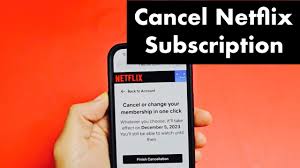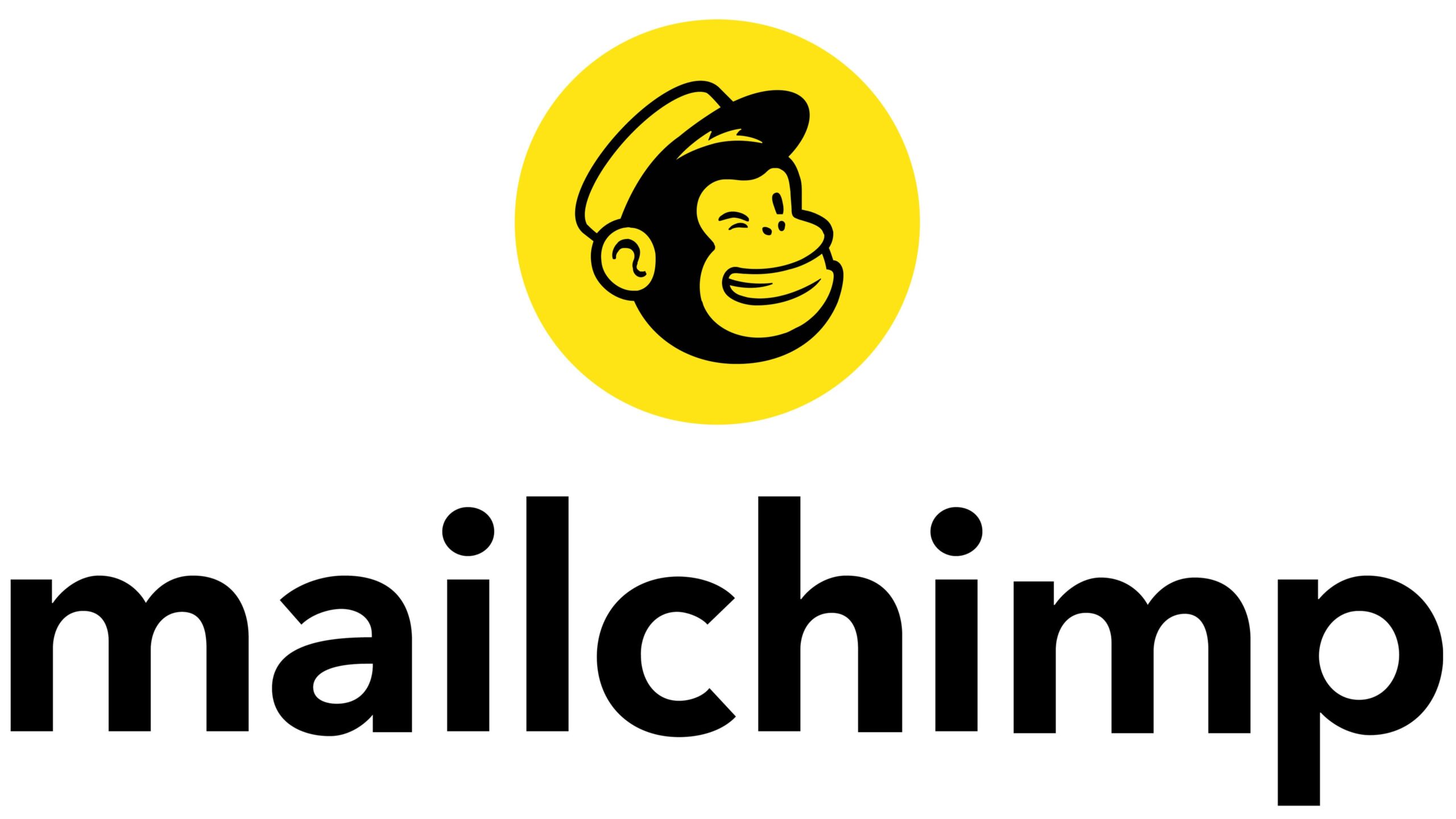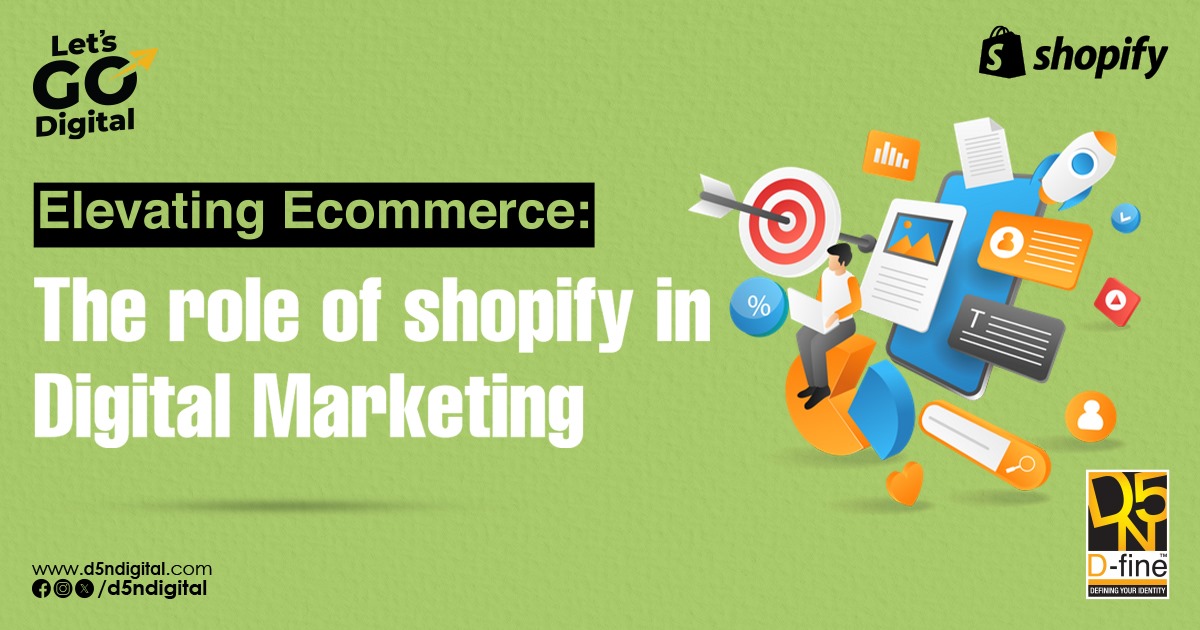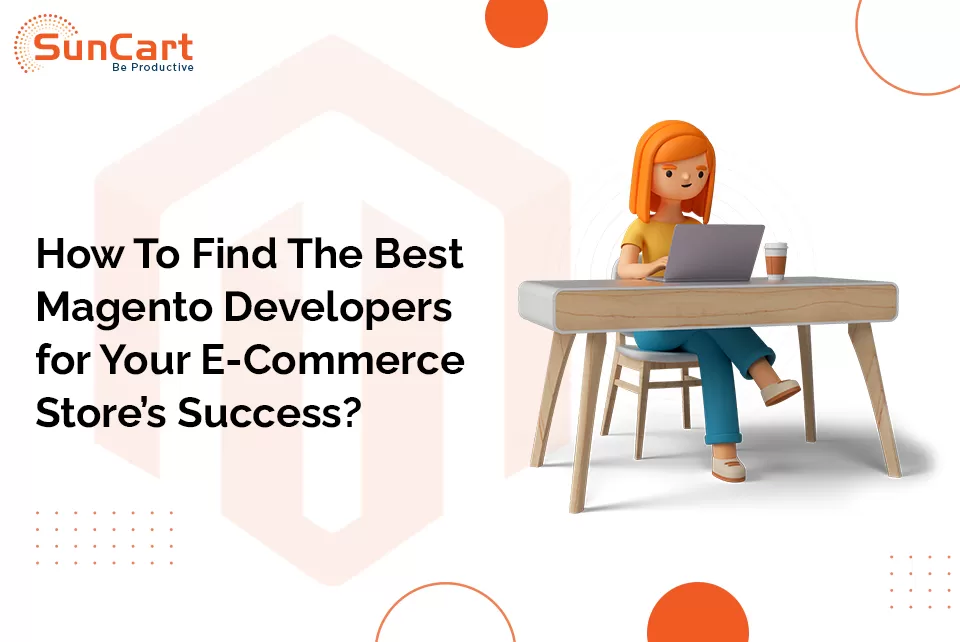How to Cancel Netflix Subscription
Why You Might Want to Cancel Netflix
Sometimes, you might decide that Netflix is no longer right for you. Maybe you’ve finished all the shows you wanted to watch, or you’re finding it too expensive. It’s okay to cancel Netflix if you need to. In this section, we’ll explore a few reasons why people choose to cancel their Netflix subscriptions.
First, you might find that you’re not using Netflix as much as you thought you would. If you haven’t watched anything in weeks, it could be a sign that you don’t need it anymore. Sometimes, people get busy with other activities or just lose interest in the content available on Netflix.
Another reason could be the cost. Netflix can be a bit pricey, especially if you’re on a tight budget. If you find that you’re spending more money than you can afford on streaming services, it might be time to reconsider.
Lastly, maybe you’re looking for something different. There are many other streaming services out there, each with its own unique content. If you want to explore new shows or movies that Netflix doesn’t offer, canceling might be the first step toward finding something better for you.
How to Cancel Netflix on a Computer
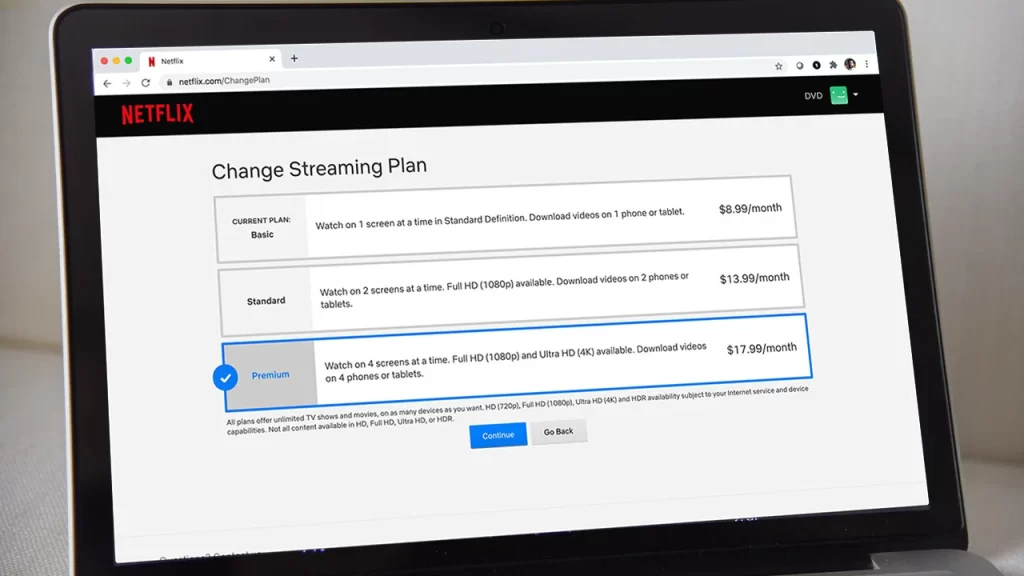
Canceling your Netflix subscription on a computer is pretty simple. Here’s how you can do it:
- Open Your Browser: Start by opening your web browser on your computer. This could be Google Chrome, Firefox, Safari, or any other browser you like.
- Go to Netflix’s Website: Type “netflix.com” into the address bar and press Enter. This will take you to the Netflix homepage.
- Sign In: If you’re not already signed in, click on the “Sign In” button in the top right corner. Enter your email and password, then click “Sign In” again.
- Access Your Account Settings: Once you’re signed in, move your mouse to the top right corner where you’ll see your profile icon. Click on it and then select “Account” from the drop-down menu.
- Find the Cancel Option: In the Account menu, look for the “Membership & Billing” section. Click on “Cancel Membership” to start the cancellation process.
- Follow the Prompts: Netflix will ask you a few questions about why you’re canceling. After answering, click on “Finish Cancellation” to confirm that you want to cancel.
- Check Your Email: You should receive a confirmation email from Netflix. Make sure to check your inbox to ensure your cancellation went through.
By following these steps, you can easily cancel your Netflix subscription on a computer.
How to Cancel Netflix on a Mobile Device
If you’re using a smartphone or tablet, you can cancel Netflix directly from the Netflix app or through your web browser. Here’s how:
- Open the Netflix App: Find and tap the Netflix app on your mobile device.
- Sign In: If you’re not already logged in, enter your email and password to sign in.
- Access Account Settings: Tap on your profile icon, usually found in the top right corner of the screen. Then, tap on “Account.”
- Find the Cancel Option: Look for the “Membership & Billing” section. Tap on “Cancel Membership.”
- Follow the Prompts: Netflix will guide you through the cancellation process. Answer any questions and confirm that you want to cancel your subscription.
- Check for Confirmation: Make sure to check your email or notifications to confirm that your cancellation was successful.
By following these steps, you can cancel Netflix using your mobile device.
What Happens After You Cancel Netflix
After canceling your Netflix subscription, there are a few things to keep in mind:
- Access to Content: You will still have access to Netflix until the end of your current billing cycle. If you’ve paid for a month, you can continue watching until that month is over.
- No More Charges: Once your billing cycle ends, you won’t be charged again. Your subscription will not renew, and you won’t have to worry about future payments.
- Saving Your Data: If you decide to come back to Netflix in the future, your viewing history and saved preferences might not be available. Netflix might not keep all your data once you cancel.
- Reactivating Your Subscription: If you change your mind later, you can always reactivate your subscription by signing back into Netflix and choosing a plan.
By knowing what to expect, you can better prepare for what happens after you cancel your Netflix subscription.