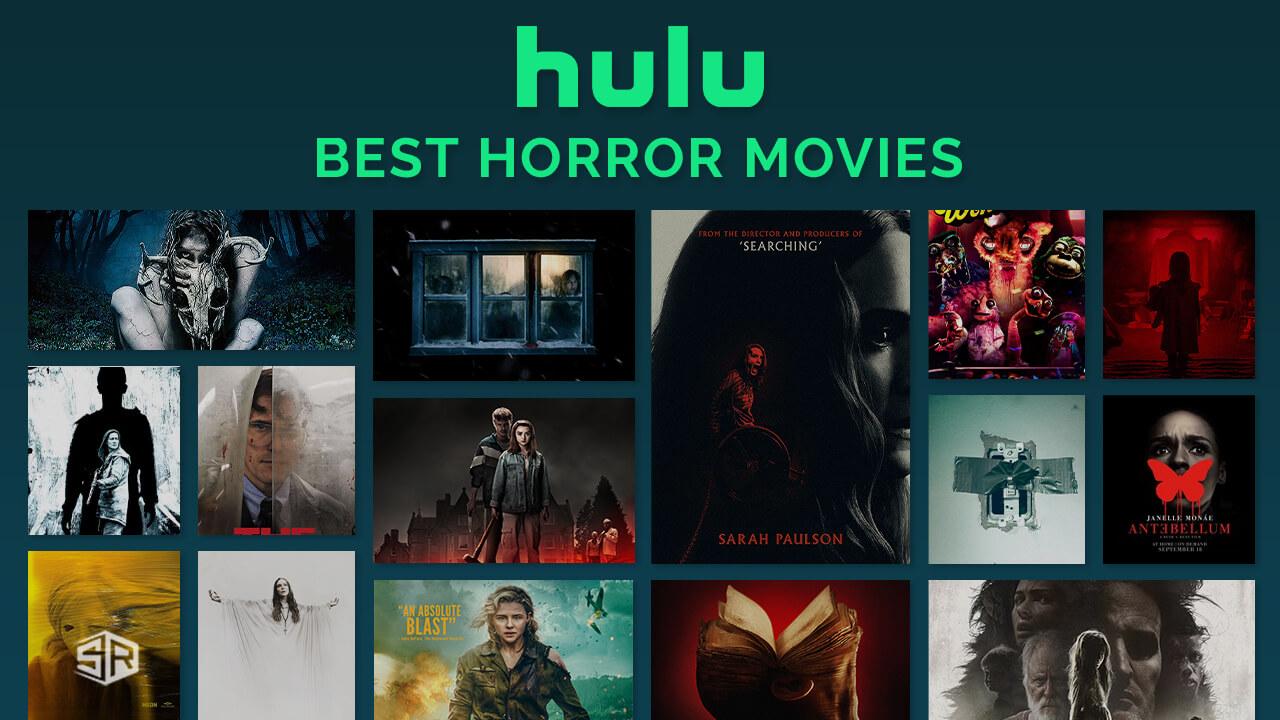How to Watch Netflix on TV
Netflix is a fun way to watch movies and TV shows. If you want to watch Netflix on your TV, you have several ways to do it. This guide will help you understand how to get Netflix on your TV, whether it’s a smart TV, an old TV, or anything in between.
Using a Smart TV
Many TVs are now smart TVs. This means they can connect to the internet and run apps like Netflix. To watch Netflix on a smart TV, follow these steps:
- Turn on Your TV: Press the power button on your remote control.
- Find the Netflix App: Use your remote to navigate to the app store on your TV. Search for “Netflix” and install it if it’s not already there.
- Open the Netflix App: Once installed, open the Netflix app from your TV’s home screen.
- Log In to Netflix: Enter your Netflix username and password to log in.
- Start Watching: Browse through Netflix’s library and choose a movie or TV show to watch. Enjoy!
Using a Streaming Device
If your TV isn’t a smart TV, you can use a streaming device to watch Netflix. Popular streaming devices include Roku, Amazon Fire TV Stick, and Apple TV. Here’s how to set it up:
- Plug in the Device: Connect your streaming device to your TV using the HDMI port. Make sure the device is powered on.
- Switch TV Input: Use your TV remote to change the input source to the HDMI port where your streaming device is connected.
- Set Up the Device: Follow the on-screen instructions to connect the device to your Wi-Fi network.
- Install the Netflix App: Open the app store on your streaming device, search for Netflix, and install it.
- Log In to Netflix: Open the Netflix app on the streaming device and log in with your Netflix account.
- Start Watching: Browse and enjoy Netflix on your TV.
Using a Game Console
Game consoles like PlayStation and Xbox can also be used to watch Netflix. If you have one of these consoles, follow these steps:
- Turn on the Console: Press the power button on your game console.
- Open the Netflix App: Go to the app store or media section on your console. Search for and install the Netflix app.
- Log In to Netflix: Open the Netflix app and sign in using your account details.
- Watch Your Favorite Shows: Use your console’s controller to navigate Netflix and choose what you want to watch.
Using a Computer

You can also watch Netflix on your TV using a computer. This is a good option if you want to use your laptop or desktop to stream. Here’s how:
- Connect the Computer to the TV: Use an HDMI cable to connect your computer to your TV. Plug one end into the computer and the other end into the TV’s HDMI port.
- Switch TV Input: Change your TV’s input source to the HDMI port where the computer is connected.
- Open Netflix on Your Computer: Go to the Netflix website on your computer’s web browser.
- Log In to Netflix: Enter your Netflix login details to access your account.
- Start Watching: Play your favorite Netflix shows or movies on your computer, and they will be displayed on your TV.
Using a DVD Player with Streaming Capabilities
Some modern DVD players come with streaming capabilities. If you have one of these, you can use it to watch Netflix. Here’s how:
- Connect the DVD Player to Your TV: Use the appropriate cables to connect your DVD player to your TV.
- Set Up the DVD Player: Follow the DVD player’s instructions to connect it to your Wi-Fi network.
- Install the Netflix App: Use the DVD player’s menu to find and install the Netflix app.
- Log In to Netflix: Open the Netflix app on the DVD player and log in with your account details.
- Watch Netflix: Browse and watch Netflix content on your TV.
option if you have a laptop or desktop computer with an HDMI output. Here’s how you can do it:
- Connect Your Computer to the TV: Use an HDMI cable to connect your computer’s HDMI output to one of your TV’s HDMI ports. Make sure both devices are turned on.
- Change TV Input: Use your TV remote to switch the input source to the HDMI port where the computer is connected.
- Adjust Computer Display Settings: On your computer, go to the display settings and make sure your TV is set as an external display. You might need to select “Duplicate” or “Extend” the display.
- Open a Web Browser: On your computer, open a web browser like Chrome or Firefox.
- Go to Netflix’s Website: Visit Netflix.com and log in with your account details.
- Start Watching: Find and play the movie or show you want to watch. The content will appear on your TV screen.
Using a Chromecast
Chromecast is a device that allows you to stream content from your phone, tablet, or computer to your TV. To use Chromecast for Netflix, follow these steps:
- Set Up Chromecast: Plug the Chromecast into your TV’s HDMI port and connect it to a power source. Follow the setup instructions on your TV screen to connect Chromecast to your Wi-Fi network.
- Install the Google Home App: On your smartphone or tablet, download the Google Home app from the app store.
- Connect to Chromecast: Open the Google Home app and follow the instructions to set up and connect to your Chromecast.
- Cast Netflix: Open the Netflix app on your phone or tablet. Tap the “Cast” icon (usually looks like a small rectangle with a Wi-Fi signal) and select your Chromecast device from the list.
- Choose What to Watch: Browse Netflix and select the show or movie you want to watch. It will stream to your TV through Chromecast.
Using a DVD or Blu-ray Player with Streaming Capability
Some DVD and Blu-ray players have built-in apps that let you stream Netflix. Here’s how to use one:
- Connect the Player to Your TV: Use HDMI cables to connect your DVD or Blu-ray player to your TV.
- Set Up the Player: Turn on the DVD or Blu-ray player and follow the setup instructions to connect it to your Wi-Fi network.
- Open the Netflix App: On the player’s menu, find and open the Netflix app.
- Log In to Netflix: Enter your Netflix account information to log in.
- Watch Netflix: Browse through Netflix’s library and select what you want to watch. Enjoy the show on your TV.
Conclusion
Watching Netflix on your TV can make your movie and TV show experience much more enjoyable. Whether you have a smart TV, a streaming device, a game console, a computer, Chromecast, or a DVD/Blu-ray player, there are plenty of ways to get Netflix on your big screen. Choose the method that works best for you and start enjoying your favorite content in no time!