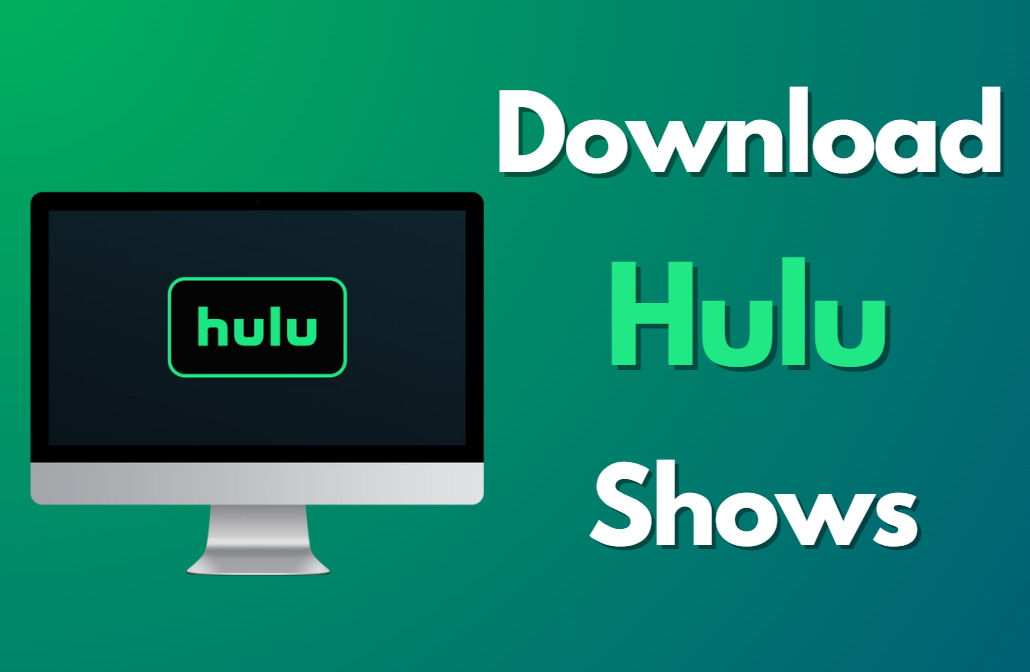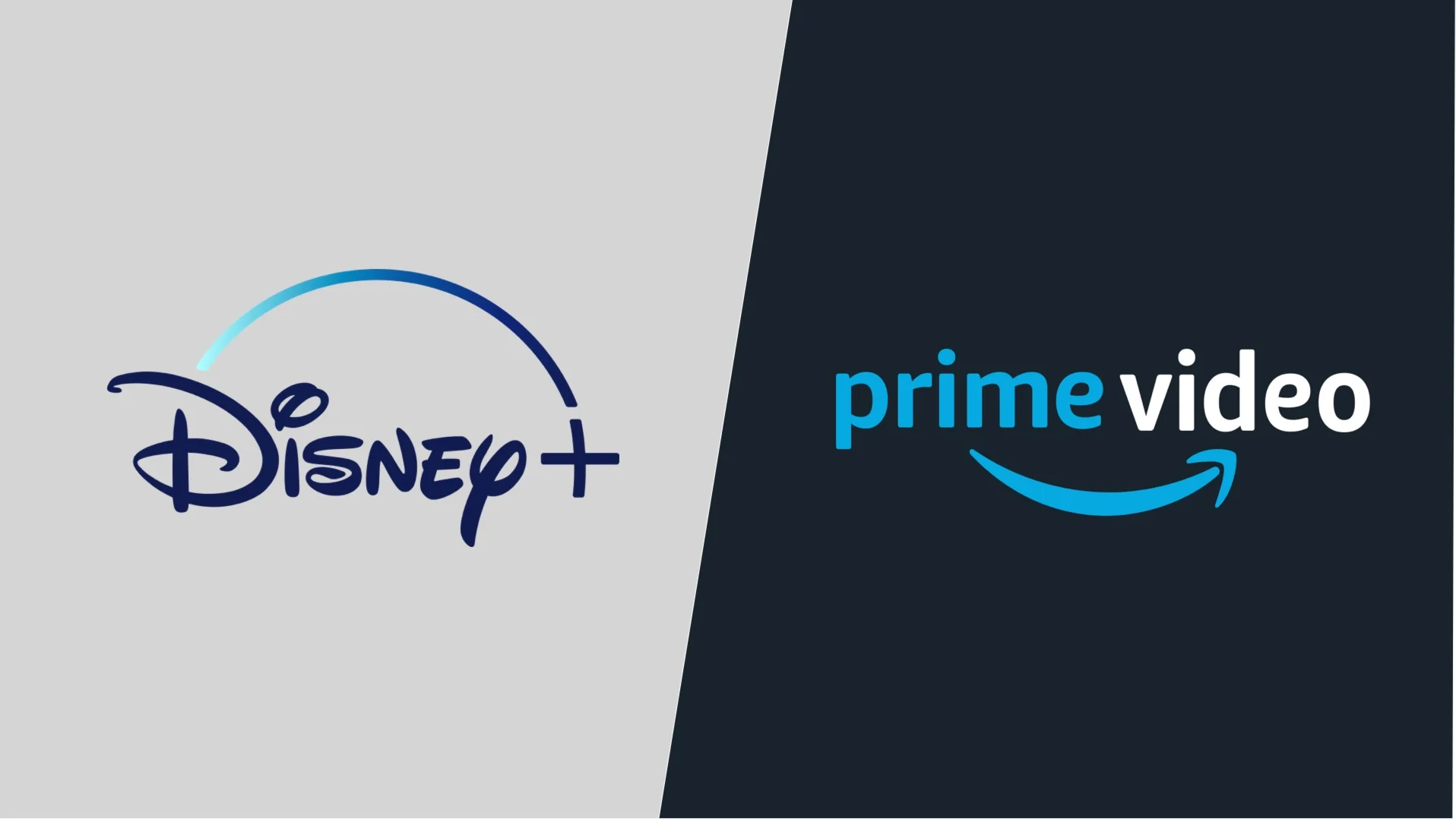How to Download Hulu Shows
Downloading Hulu shows is a great way to enjoy your favorite TV shows and movies offline. Whether you’re traveling, in a place with a weak internet connection, or just want to save on data usage, having shows available for offline viewing is super convenient. Here’s a simple guide on how to download Hulu shows to your device.
Check Your Device Compatibility
Before you can start downloading Hulu shows, make sure your device supports the feature. Hulu’s download option is available on certain devices, including:
- iOS Devices: iPhone, iPad, and iPod touch running iOS 12.0 or later.
- Android Devices: Phones and tablets running Android 5.0 (Lollipop) or later.
- Hulu App: Ensure you have the latest version of the Hulu app installed on your device.
To check for compatibility, visit the Hulu website or app store and verify the system requirements. If your device meets the criteria, you’re good to go!
Update the Hulu App

To get the best experience and access the latest features, make sure your Hulu app is up to date. Here’s how to update it:
- iOS Devices:
- Open the App Store.
- Tap on your profile icon in the top right corner.
- Scroll down to see available updates.
- Find Hulu in the list and tap “Update” if it’s available.
- Android Devices:
- Open the Google Play Store.
- Tap on the three horizontal lines in the top left corner.
- Select “My apps & games.”
- Find Hulu and tap “Update” if it’s available.
Updating ensures you have the latest features and bug fixes, which helps with downloading shows.
Sign In to Your Hulu Account
To download shows, you must be signed in to your Hulu account. Here’s how to sign in:
- Open the Hulu app on your device.
- Tap on the profile icon in the bottom right corner.
- Enter your Hulu email and password.
- Tap “Log In.”
If you don’t have a Hulu account, you’ll need to create one. Downloading shows is available for Hulu’s No Ads plan and Hulu + Live TV with a compatible add-on.
Find the Show You Want to Download
Once you’re signed in, navigate to the show or movie you want to download:
- Use the search function or browse through the categories.
- Select the show or movie you want to download.
- Tap on the title to open its details page.
You can download both TV episodes and movies. Make sure the content you want to download is available for offline viewing, as some shows may not be eligible.
Download the Show
To start downloading:
- On the show or movie’s details page, look for the download icon (a downward arrow).
- Tap the download icon next to the episode or movie you want to save.
- Wait for the download to complete. You’ll see a progress indicator.
The download time depends on your internet speed and the size of the content. Once it’s done, you can watch it offline anytime!
Access Your Downloaded Shows
To watch the shows you’ve downloaded:
- Open the Hulu app.
- Tap on the “Downloads” tab, usually found in the bottom menu.
- Browse through your downloaded content.
- Tap on the show or movie you want to watch.
You can also delete downloaded content from this section if you need to free up space.
Manage Your Downloads
Managing your downloads helps you stay organized and make space for new content. Here’s how:
- Delete Downloads: In the “Downloads” section, tap the edit button or swipe left on the item you want to delete. Select “Delete” to remove it from your device.
- Re-download: If you delete a show by mistake, you can download it again by following the same process described above.
Regularly managing your downloads ensures you have enough storage and keeps your content library up to date.
Conclusion
Downloading Hulu shows is a straightforward process that lets you enjoy your favorite content offline. By following these steps—checking device compatibility, updating the app, signing in, finding and downloading shows, and managing your downloads—you can make the most of Hulu’s offline viewing feature. Happy watching!