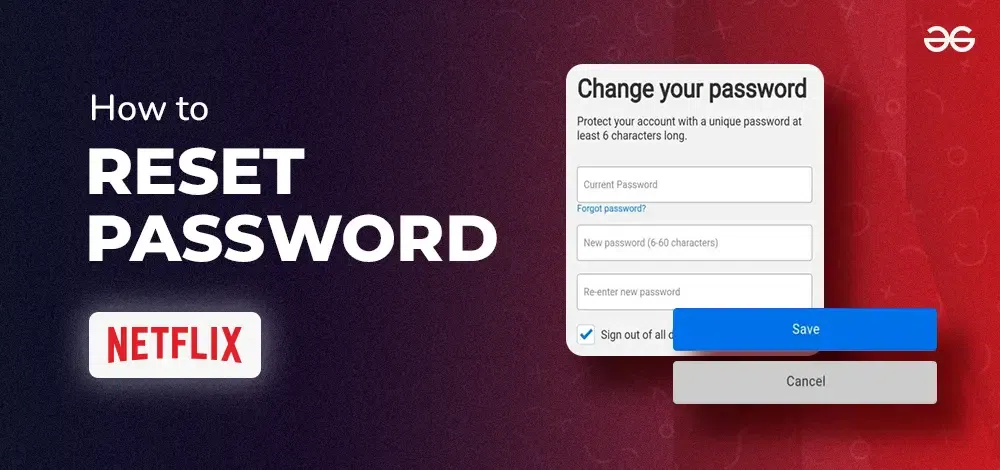How to Reset Your Netflix Password
Why You Might Need to Reset Your Netflix Password
Forgetting your Netflix password can be frustrating, but it’s a common issue. Whether you’ve lost your password, think it might have been compromised, or just want to change it for security reasons, resetting it is easy. Keeping your Netflix account secure is important, especially if you share it with family or friends. By resetting your password, you can make sure only the people you trust have access to your account.
How to Reset Your Netflix Password from a Computer
- Go to the Netflix Website: Open your web browser and type in the Netflix URL, which is www.netflix.com. This will take you to the Netflix homepage.
- Click on “Sign In”: On the top-right corner of the page, you’ll see a “Sign In” button. Click on it to start the login process.
- Select “Need Help?”: Below the login fields, there is a link that says “Need Help?” Click on this link to get to the password reset options.
- Choose “Forgot Password?”: You’ll be directed to a page with several options. Click on “Forgot Password?” to proceed with resetting your password.
- Enter Your Email or Phone Number: Netflix will ask you to enter the email address or phone number associated with your account. This is where Netflix will send the password reset link.
- Check Your Email or SMS: Look for an email or text message from Netflix. Open the message and click on the link provided. This link will take you to a page where you can create a new password.
- Create a New Password: Enter your new password twice to confirm it. Make sure your new password is strong and unique. A strong password includes a mix of letters, numbers, and symbols.
- Sign In with Your New Password: Once you’ve reset your password, go back to the Netflix sign-in page and enter your email and new password. You should now have access to your Netflix account.
How to Reset Your Netflix Password from a Mobile Device
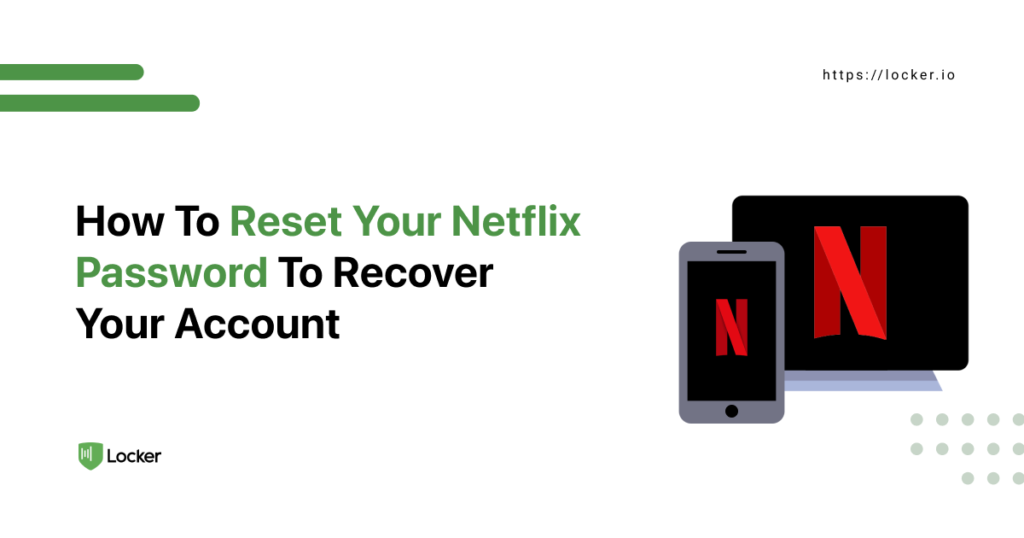
- Open the Netflix App: Tap on the Netflix app icon on your smartphone or tablet to open it.
- Tap “Sign In”: If you are not already signed in, tap the “Sign In” button on the home screen.
- Select “Need Help?”: On the login screen, tap on “Need Help?” to begin the password reset process.
- Choose “Forgot Password?”: Tap on “Forgot Password?” to start resetting your password.
- Enter Your Email or Phone Number: Enter the email address or phone number linked to your Netflix account. Netflix will send a password reset link to this contact.
- Check Your Email or SMS: Go to your email or text messages and find the Netflix password reset link. Open it to start the process of setting a new password.
- Set a New Password: Enter your new password in the provided fields. Confirm your new password by typing it again. Ensure your password is strong for better security.
- Log In with Your New Password: After resetting your password, return to the Netflix app and sign in using your new password. You should now have access to your account.
Tips for Creating a Strong Netflix Password
- Use a Mix of Characters: A strong password includes uppercase letters, lowercase letters, numbers, and symbols. This makes it harder for others to guess.
- Avoid Common Words: Steer clear of easily guessable passwords like “password123” or “Netflix2024.” These are commonly used and not secure.
- Make It Unique: Don’t use the same password for multiple accounts. Each password should be different to keep your accounts safe.
- Update Regularly: Change your password periodically to enhance security. It’s a good habit to keep your accounts protected.
- Consider a Password Manager: A password manager can help you create and store strong, unique passwords for all your accounts, including Netflix.
What to Do if You Can’t Reset Your Netflix Password
If you have trouble resetting your Netflix password, try these steps:
- Check Your Email Address: Make sure you are using the correct email address linked to your Netflix account.
- Check Spam or Junk Folders: Sometimes, password reset emails end up in spam or junk folders. Check these folders to see if the email was misplaced.
- Try a Different Email or Phone Number: If you have multiple emails or phone numbers, try using them to reset your password.
- Contact Netflix Support: If you still can’t reset your password, reach out to Netflix customer support. They can assist you with regaining access to your account.
Resetting your Netflix password is a straightforward process. By following these steps, you can quickly regain access to your account and enjoy your favorite shows and movies again.
How to Prevent Future Password Issues with Netflix
- Use a Password Manager: A password manager can help you create and store strong, unique passwords for all your accounts. It also makes it easier to update passwords when needed.
- Avoid Sharing Your Password: Limit the sharing of your Netflix password to trusted individuals. Sharing your password with many people increases the risk of it being compromised.
- Regularly Update Your Password: Change your Netflix password periodically. This helps protect your account from unauthorized access.
- Be Cautious of Phishing Scams: Be wary of phishing emails or messages asking for your Netflix password. Netflix will never ask for your password through email or text messages.
- Stay Informed About Security Updates: Keep yourself informed about the latest security practices and updates related to Netflix and online accounts in general.
By following these additional steps, you can ensure that your Netflix account remains secure and that you are prepared for any issues that may arise in the future.