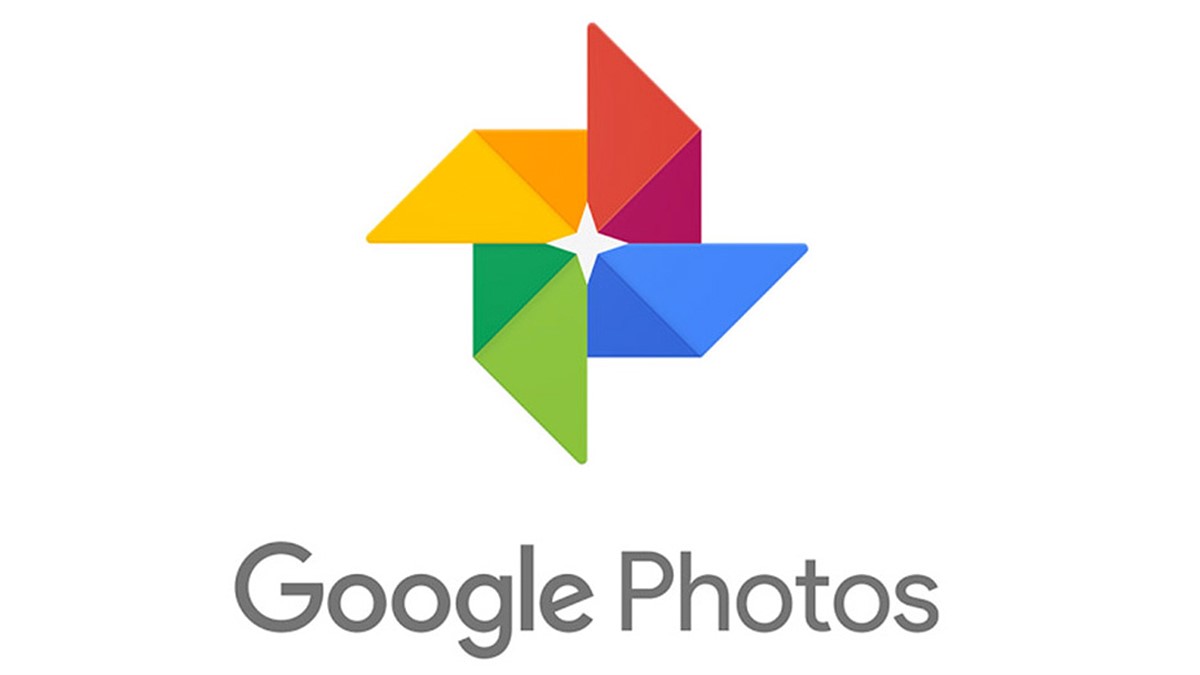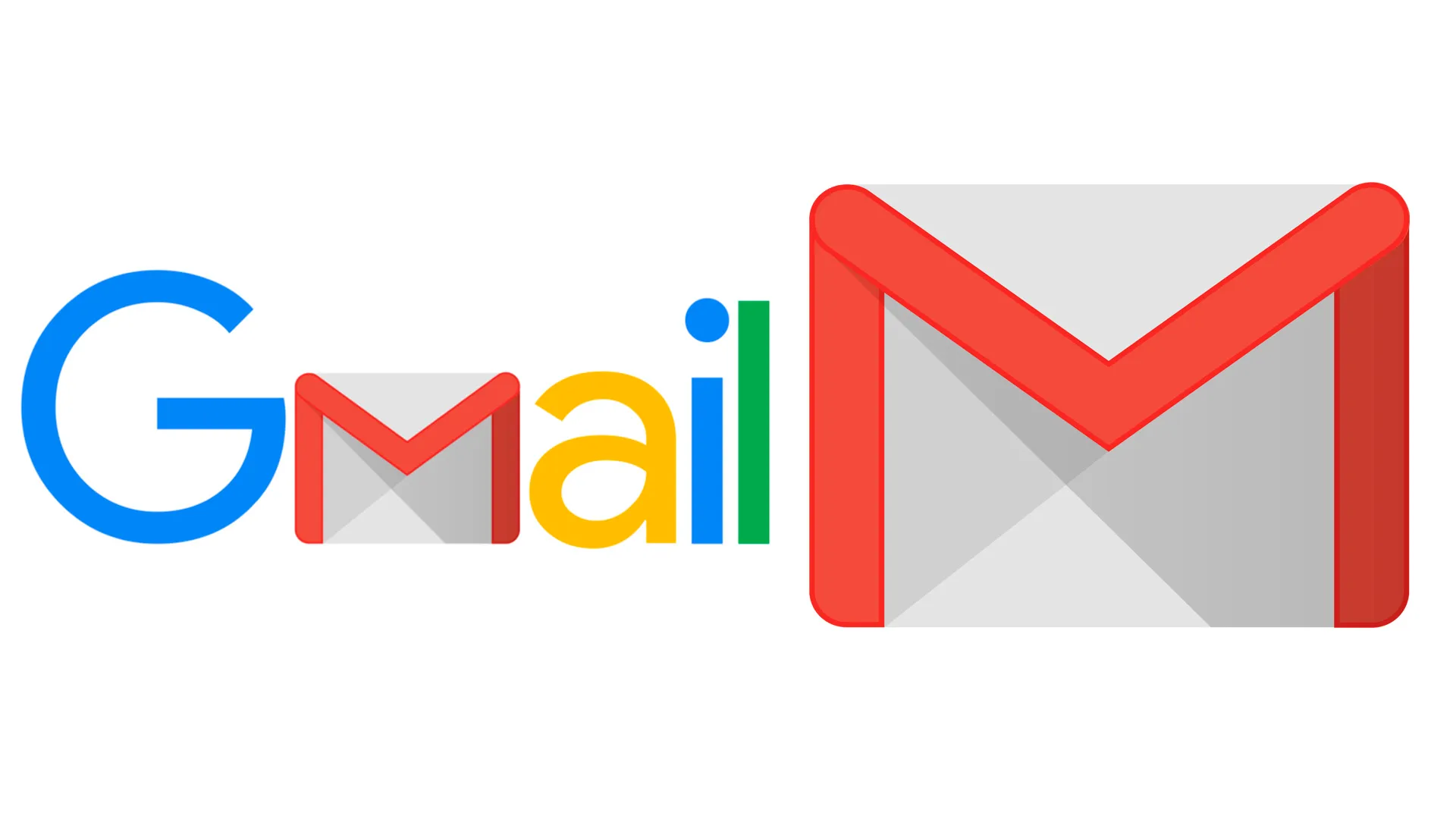How to Update the Netflix App: A Simple Guide for Kids
If you love watching your favorite shows and movies on Netflix, keeping the app updated is important. Updating the Netflix app ensures you get the best features, the newest shows, and no bugs or glitches. But don’t worry—updating the Netflix app is easy! Let’s walk through the steps together.
What Does It Mean to Update the Netflix App?
Updating an app means downloading the latest version of it. Developers, the people who create and improve apps, regularly release updates to make apps better. These updates can fix bugs, which are little problems that make the app not work right. Updates can also add new features that make the app more fun to use. So, when you update the Netflix app, you’re getting the newest, coolest version!
For example, sometimes the update makes the app look different, like adding new buttons or changing the layout. Other times, updates can make the app faster so that your shows start playing quicker. Updating also ensures that your Netflix app works well with the latest technology, like new phones or tablets.
Think of an update like a makeover for your app. Just like you might change your hairstyle or clothes to look and feel better, the Netflix app needs updates to stay in top shape. It’s like giving the app a fresh, new look!
How to Know When the Netflix App Needs an Update
You might wonder, “How do I know when it’s time to update the Netflix app?” The good news is, your device will usually let you know! Here are some easy ways to tell:
- Notification: Sometimes, you’ll get a notification (a little message) on your screen that says the Netflix app needs to be updated. This is a friendly reminder that it’s time to get the latest version.
- App Store Badge: If you’re using an iPhone or iPad, the App Store icon on your home screen might have a little red circle with a number in it. This number shows how many apps, including Netflix, need updates. If you see this, you can check if Netflix is one of those apps.
- Play Store Notification: If you’re using an Android phone or tablet, the Google Play Store will also let you know when an update is available. You might see an “Update” button next to the Netflix app.
- App Problems: If Netflix starts acting weird—like freezing, taking a long time to load, or crashing—it might need an update. These problems can happen if you’re using an older version of the app.
By keeping an eye out for these signs, you’ll always know when it’s time to update Netflix. This way, you can enjoy all your favorite shows without any interruptions.
Steps to Update the Netflix App on Different Devices
Now that you know why and when to update the Netflix app, let’s learn how to do it. The steps might be slightly different depending on your device, but they’re all pretty simple. We’ll go over how to update the Netflix app on iPhones, iPads, and Android devices.
Updating Netflix on an iPhone or iPad:
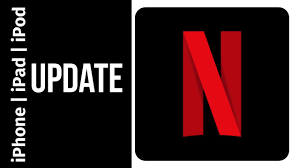
- Open the App Store: Find the blue App Store icon on your home screen and tap it to open.
- Go to Updates: At the bottom of the screen, you’ll see several icons. Tap the one that says “Updates.”
- Find Netflix: Scroll through the list of apps that need updates. If Netflix is there, you’ll see an “Update” button next to it.
- Tap Update: Tap the “Update” button next to Netflix. The app will start updating right away.
- Wait for the Update to Finish: The “Update” button will turn into a circle with a square inside. This shows the progress of the update. Once it’s done, the circle will disappear, and the app is ready to use!
Updating Netflix on an Android Device:
- Open Google Play Store: Look for the Google Play Store icon on your home screen or in your apps and tap it to open.
- Go to My Apps & Games: Tap the three horizontal lines in the top-left corner to open the menu. Then, tap “My Apps & Games.”
- Find Netflix: In the list of apps that need updates, find Netflix. If it needs an update, you’ll see an “Update” button next to it.
- Tap Update: Tap the “Update” button, and the Play Store will start updating Netflix.
- Wait for the Update to Finish: Just like on an iPhone or iPad, you’ll see a progress circle. When it’s done, the Netflix app is ready to go!
Updating the Netflix app on different devices is easy as pie! You just need to follow these steps, and in no time, you’ll have the latest version of Netflix.
What to Do if the Update Doesn’t Work
Sometimes, things don’t go as planned, and the update might not work. But don’t worry—there are simple ways to fix this! Here are some common problems and how to solve them:
- Not Enough Space: If your device doesn’t have enough storage space, the update might not work. To fix this, try deleting some old apps, photos, or videos you don’t need anymore. Then, try updating Netflix again.
- Slow Internet Connection: If your internet is slow, the update might take a long time or fail. Make sure you’re connected to a strong Wi-Fi signal. You can also try moving closer to your Wi-Fi router.
- Restart Your Device: Sometimes, just turning your device off and on again can solve update problems. After restarting, go back to the App Store or Google Play Store and try updating Netflix again.
- Check for System Updates: Make sure your device’s software is up-to-date. Sometimes, an old operating system can cause problems with app updates. Go to your device’s settings and check if there are any system updates available.
By following these tips, you can fix most problems that might come up during an update. Remember, it’s important to be patient and try different solutions until it works.
Why Keeping Netflix Updated is Important
Updating the Netflix app isn’t just about getting new features—it’s also about making sure the app works the best it can. Here’s why keeping Netflix updated is so important:
- Better Performance: Updates often make the app run faster and smoother. This means less waiting time when you open the app or start a show.
- New Features: Every update might bring something new and exciting, like a cool new way to browse shows or a feature that makes finding your favorite movies easier.
- Bug Fixes: Updates fix any bugs that might cause problems, like freezing or crashing. This means you’ll have fewer interruptions while watching your shows.
- Security: Sometimes, updates also improve the app’s security. This helps protect your account and keeps your personal information safe.
By keeping the Netflix app updated, you’re making sure you have the best possible experience. You’ll be able to enjoy your favorite shows without any glitches, and you’ll always have the latest and greatest features.
In conclusion, updating the Netflix app is an important and easy task. By following the simple steps we’ve talked about, you can make sure your app is always up-to-date. So the next time you see that little update notification, you’ll know exactly what to do! Happy streaming!